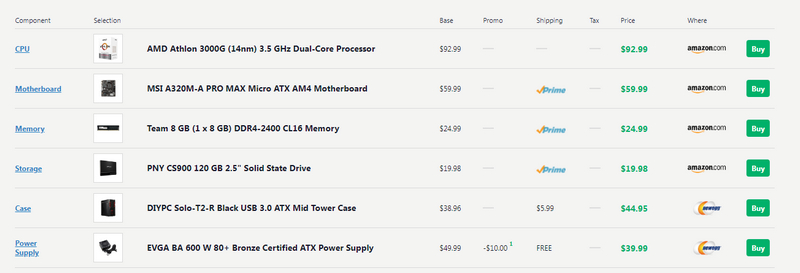Jump to Key Sections
Windows 11 has been available for a while now, but I haven’t been able to use it yet. That’s because my PC does not meet the basic requirements for installing Windows 11. I know, there are workarounds to install Windows 11 on PCs on unsupported hardware, however, this is my work PC too. So, if something goes wrong my work will stop and I don’t want that to happen. The irony is that I need to use Windows 11 for my work.
That is why I decided to get myself another PC, something well within my budget that would just meet the minimum requirements for running Windows 11, and I won’t have to spend a fortune on this new PC. In cases like these, it’s always best to build your own PC instead of buying a preassembled laptop. That way, you have full control over your spend. I thought I would share this with you so that in case you are planning to build your own PC for running Windows 11, you can do it in an affordable way.
Minimum Requirements for Running Windows 11?
Microsoft had released a long list of specifications that meets the basic specifications to run Windows 11. I am given a simplified, non-technical version of that list below. This will help you understand each component that we will pick for our budget PC that we will be building together.
- CPU: 1 GHz dual core processor is a must for installing Windows 11. It should be a 64-bit processor or System on Chip.
- Memory: Windows 11 needs a minimum of 4 GB of RAM.
- Storage: Windows 11 needs at least 64 GB of hard disk space to get installed.
- Graphics card: It should be compatible with DirectX 12 or later with WDDM 2.0 driver.
- Display: The PC should have a HD-ready display (720p) that is greater than 9" diagonally, 8 bits per color channel.
- Other requirements: Secure Boot, UEFI, TPM 2.0 and Internet Connection.
Component List of Our DIY PC for Windows 11 ($275)
Now that we know the basic requirements of a PC for running Windows 11, let us start choosing the components for our budget PC. Throughout this process, I will explain what part I am choosing, and why am I opting for those specific parts.
CPU: AMD Athlon 3000G (14nm) 3.5 GHz Dual-Core
Price: $92.99
This is a pretty fast dual-core processor in this budget. However, the price is not the only good thing about this CPU. This processor comes with a Radeon Vega 3 iGPU which is more than sufficient for office work and browsing the internet. So, no need to buy a separate graphics card for your Windows 11 PC. It uses Ryzen’s Infinity Fabric technology, and supports memory up to 2667 MHz. It has a pretty silent fan.
Motherboard: MSI A320M-A PRO MAX Micro ATX AM4
Price: $59.99
This is a micro ATX form factor motherboard, it has 2 memory slots supporting maximum of 32 GB DDR4 memory. It has a SATA connector which has a data transfer rate of 6 GB/s, onboard Ethernet, 2 USB 2.0 and 1 USB 3.2 port, along with RAID support. It lacks an onboard GPU; however, we do not require that anyway since our CPU already has an iGPU. The only downside is it has only one system fan header. This is a win-win in this budget. Also note that we went for the Max version of this motherboard to get better BIOS support, although the non-max would work as well after an update. It’s super barebones, but with TPM and secure boot manually enabled it will run windows 11 just fine.
RAM: Team 8 GB (1 x 8 GB) DDR4-2400 CL16 Memory
Price: $24.99
These are 288-pin DIMM (DDR4) memory modules that are perfect for our PC within this budget. Here, we are going for 8 GB of RAM even though the minimum requirement is 4 GB to run Windows 11. This is because it is almost impossible to run Windows 11 with anything less than 8 GB of RAM. Also, the 8 GB RAM module costs only $5 more than the 4GB module. This is a single channel memory module, which is not ideal for a PC, but then this fits perfectly within our budget, and you have the option to upgrade it later if you want to.
Storage: PNY CS900 120 GB 2.5″ SSD
Price: $19.98
We chose a 120 GB SSD with 2.5" form factor. This is perfect for hosting your OS on this drive. It’s fast, and since Windows 11 specifies non-rotational storage, this is the best we can get withing our limited budget.
Case: DIYPC Solo-T2-R Black USB 3.0 ATX Mid Tower Case
Price: $41.95
This is a very basic PC tower to fit all the components of our PC inside. It has 2 USB port at the front panel; USB 3.2 Gen 1 Type-A and USB 2.0 Type-A. It has great cable management, and good airflow. It does not have a PSU shroud, and an old-school top mount for the power supply.
Power Supply: EVGA BA 600 W 80+ Bronze Certified ATX
Price: $35.00
This is a 600 W power supply which has an 80+ Bronze rating. It is decently priced, reliable, and silent. That’s about all we need from our budget PSU, isn’t it?
You can view the above configuration on PC Parts Picker website from this link.
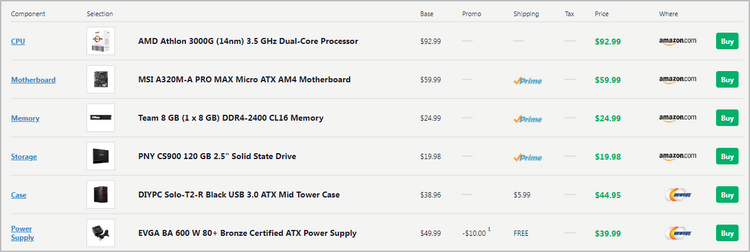
This should enable you to keep a track on the price of each of these components, or order them directly from Amazon. The total price for the above build is coming to around $274.90, but the above build does not include some other components like keyboard, mouse, a monitor. Also, if you have a copy of Windows 10, then you would be able to upgrade to Windows 11 for free.
However, if you don’t then you need to purchase a copy of Windows separately. You should be able to upgrade any of the above components based on the budget since I have assembled the components with the least priced items. Hope this list helps you, and you are able to build up your own PC and run Windows 11 on it without spending too much.