Jump to Key Sections
In the Internet information age, people are more sensitive to information security, but also very important. So, in order to prevent Excel documents are not authorized to view or modify, many Excel users are accustomed to encrypt Excel documents, such as document viewing password or read-only password, worksheet and workbook protection, etc., But it is inevitable that the password will be forgotten over time, at this time, Excel worksheets can not open, edit and modify. At this point, you have to unlock Excel password. The following is a list of several commonly used methods to unlock Excel password for your reference.
First of all, we need to clarify a premise, different types of Excel passwords, cracking methods are not the same, some passwords may not be unlocked; and Excel documents are divided into different versions (xls and xlsx), cracking methods are also different.
What’s the Chance of Unlocking an Excel Password?
Before moving on to how to unlock password protected Excel documents, we will first introduce you to the general concept of password unlocking and the success rate of password unlocking.
One of the most common methods of unlocking passwords is a brute-force attack. This type of method uses the computing power of the computer to keep guessing possible passwords until the correct one is found. So what are the chances of a password unlocking an Excel file? To be honest, there is no program on the market that can guarantee a 100% success rate. But a good Excel password unlocking tool can reduce the password unlocking time, therefore, the chances of password unlocking will be higher.
For those who are tech-savvy, we recommend trying an Excel password unlocker tool to open your password protected Excel spreadsheet.
Unlock Excel Passowrd using WinRAR
In office 2010, so we can extract the contents of the code inside by changing its suffix to .rar and modifying it. If the .xls file is from before version 07, we just need to use office 2010 version or above to open this Excel table and save it as an .xlsx file, and then try this steps below.
- Step 1. First we need to rename the encrypted Excel file, changing the .xlsx suffix, to RAR.
If you can’t see the suffix name on your computer how to do it?
- Step 2. At this point we just open [My PC] – [Folder Options] – [View], then uncheck the option [Hide extensions of known file types], the suffixes of all the files are now displayed.
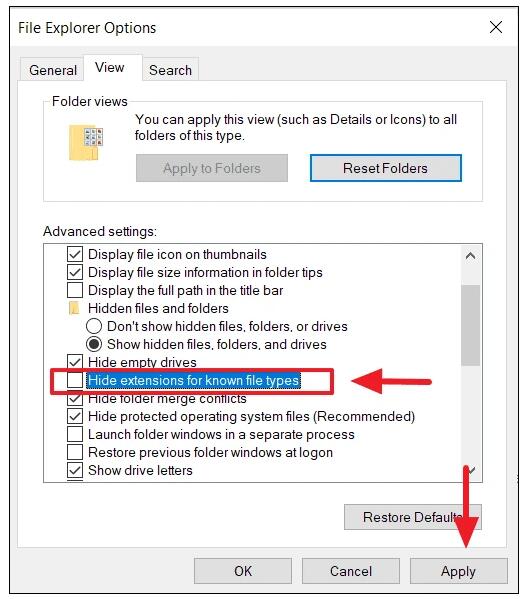
- Step 3. Change the workbook suffix to rar format, and the table will become a compressed package. Double-click to open the .rar file directly.
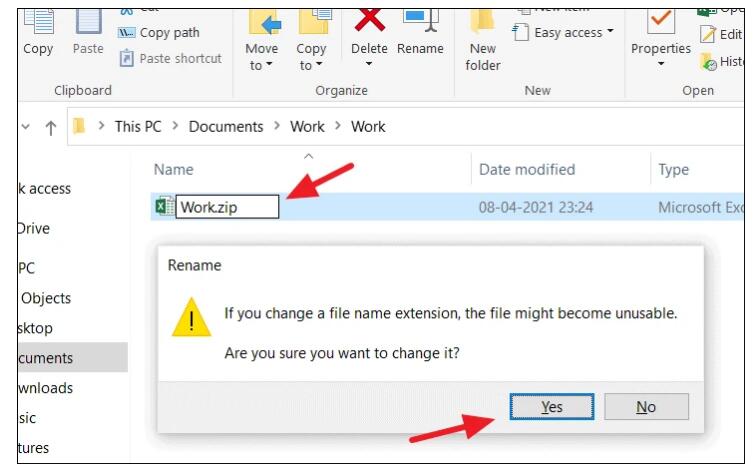
- Step 4. we find the [xl] folder, i.e. the 3rd folder in the picture above, open it and find the worksheets folder, then click on it, you will see several sheet names.
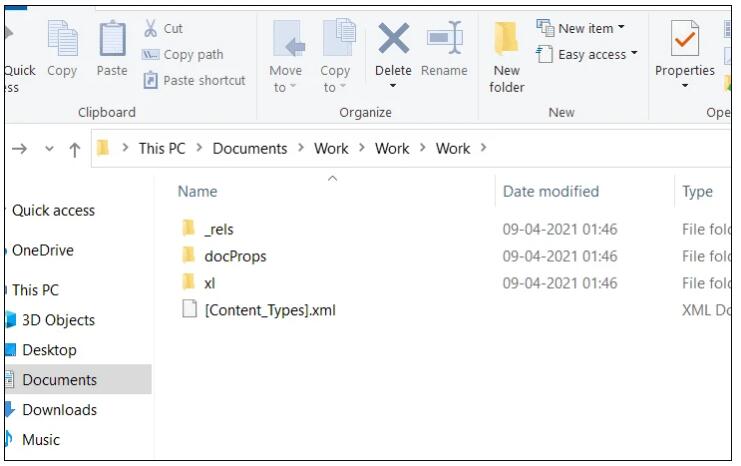
Step 5. At this point confirm which worksheet you have set the password to protect and then double click to open it. In my case, the worksheet we set the password is sheet1, so we open sheet1 and you can see a lot of characters.
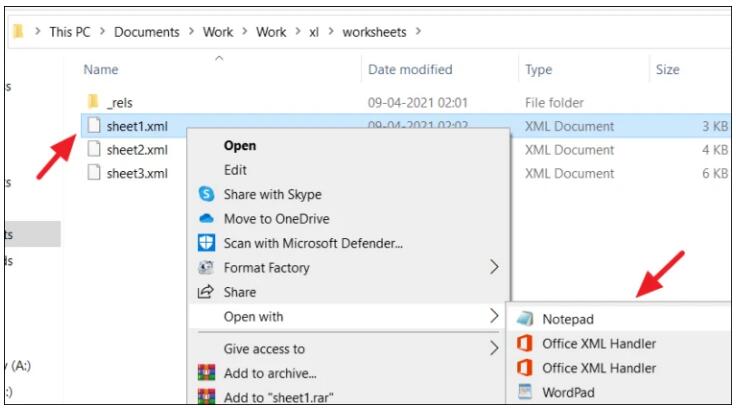
Step 6. Then, you will see a lot of characters, do not care about it, we just need to press Ctrl + F to find the content: Protect, and then select the content of the two symbols containing protect <> (containing the two symbols) between the content, then click "Delete" button to delete all code, as shown in the screenshot below.
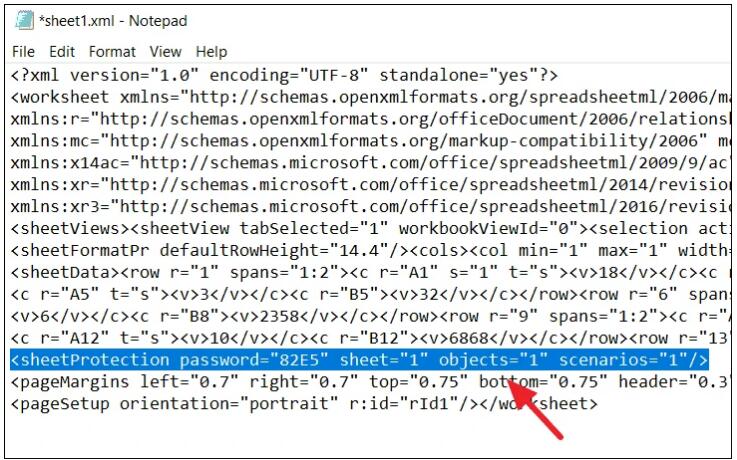
Step 5. After the deletion, close the document, which will prompt us whether we need to update, we choose [Yes].
Step 6. After the update is complete, close the package, and then change the file extension from .RAR format back to .xlsx format, then we open the workbook again, this time it can be edited normally.
Unlock Password Protected Excel Password using DR.Excel
Dr.Excel is a very powerful tool for unlocking encrypted Excel documents, using the most advanced password algorithms and recovery technology, which can unlock complex Excel passwords in the shortest possible time. The software offers brute force attacks, dictionary attacks, word attacks, mask cracking, combination cracking and many other cracking methods to crack your Excel document passwords to the maximum extent. Also, to further increase the speed of password recovery, multiple CPU/GPU processor cores can be run simultaneously, this GPU accelerated mode can increase the speed by 10 times.
Function 1: Recover open passwords from Excel
Step 1: Install Dr. Excel on your Windows or Mac computer and run it to enter the main interface of the program.
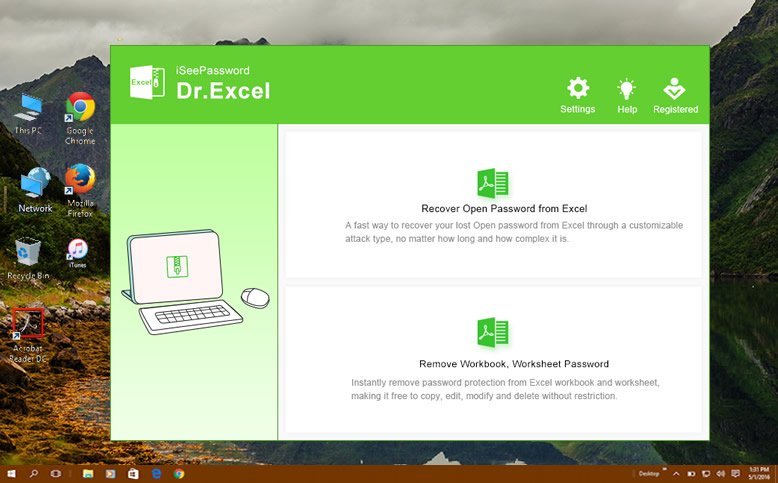
Step 2: Select the recovery mode, or if you have forgotten your Excel open password, select the first mode "Recover Excel Open Password". Then click on the "Add" button to import your encrypted Excel file.
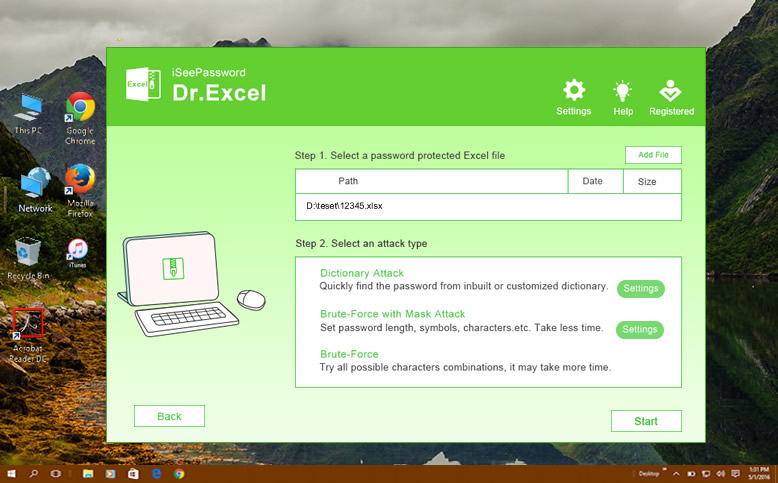
Step 3. Then select the type of attack you want from the list. There are 3 types of attacks to choose from. Here we recommend that you choose Mask Attack, which can find your password in no time as long as you can provide information about it, such as length, the range of characters, prefixes and suffixes, etc.
Step 4. Once set up, click the "Start" button to start searching for your password. Please be patient, the time required to unlock your password will vary depending on the complexity of your password and the performance of your computer. Once the password has been found, it will be displayed on the screen, copy and open the password protected Excel file.
In my tests, Dr.Excel took only 50 minutes to find my 7-digit length password, but mainly I remembered part of it and then used Mask Attack mode.
Function 2: Remove worksheet/workbook passwords from Excel
If you can only view the contents of Excel but cannot edit and modify it, this means that your Excel file is protected using Worksheet Protection. Dr. Excel gives you the option to remove this security from your Excel file so that you can work with your Excel without any restrictions.
Step 1. Click on "Remove workbook, worksheet password"in the main window and then click "Add File" to import your locked file into program.
Step 3. You need to specify a location path for your new Excel file, once you have done this, click the ‘Start’ button in the bottom right hand corner.
Unlock Password Protected Excel Password using VBA
With the above method, we need to find the password-protected worksheet, and then remove the contents of this worksheet password, If there is only one worksheet that is okay to operate. But if there are more than one worksheet in a workbook, then we need to go one by one to unlock Excel password, which is too inefficient and time-consuming.
So is there a better way?
This time it is necessary to use VBA, a simple two-step process to unlock the password protection of all worksheets. For the early xls documents (2003 and before), the use of VBA code to unlock Excel password success rate is 100%.
- Step 1. Click [Development Tools] – [Visual Basic] in the menu bar, the following interface will pop up.
- Step 2. Then click [Insert] – [Module] in the VBA edit box, and then enter the following code in the inserted module.
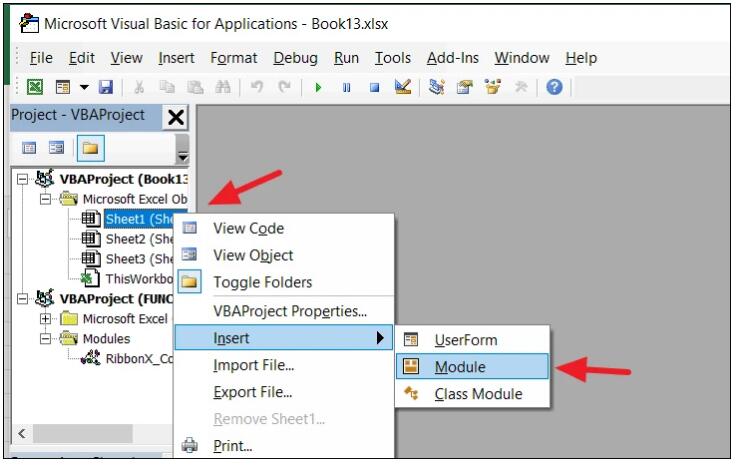
VBA code:
- Step 3. Then click the green triangle symbol on the menu – Run button, or press F5 to execute the code to start cracking. During cracking, you will be prompted twice with a dialog box, select "Confirm" for both. After the password cracking is complete, a prompt will appear "The worksheet password protection in this workbook has been removed", which means that the worksheet or workbook protection password has been successfully removed. Finally, delete the code in the "This Workbook" node and save the worksheet. At this point, the crack is complete.
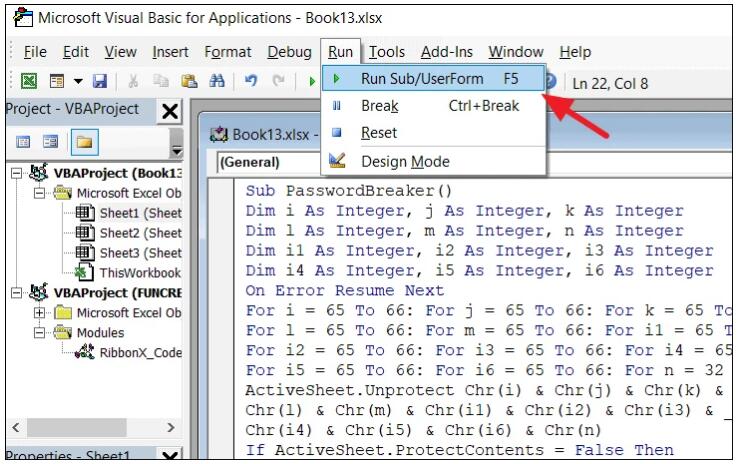
To unlock Excel worksheet password in modern versions of Excel 2019, Excel 2016 and Excel 2013
- Frst you need to save the document as an Excel 97-2003 workbook (*.xls ).
- Then close Excel and reopen the workbook. Run the macro,
- Save the workbook as an .xlsx file,
- Then use the VBA method to crack the Excel password again.
Unlock Password Protected Excel File online
Through Google search, you can find many online services to crack Excel password. With such services, you do not need to install any software on your computer. Using an online tool is ideal when your file does not contain any confidential information and the password is relatively weak. Most online tools offer a brute-force recovery mode with a success rate of only 23.4%. However, there are some online tools that offer a 61.8% success rate, but these are the premium tools that you need to pay.
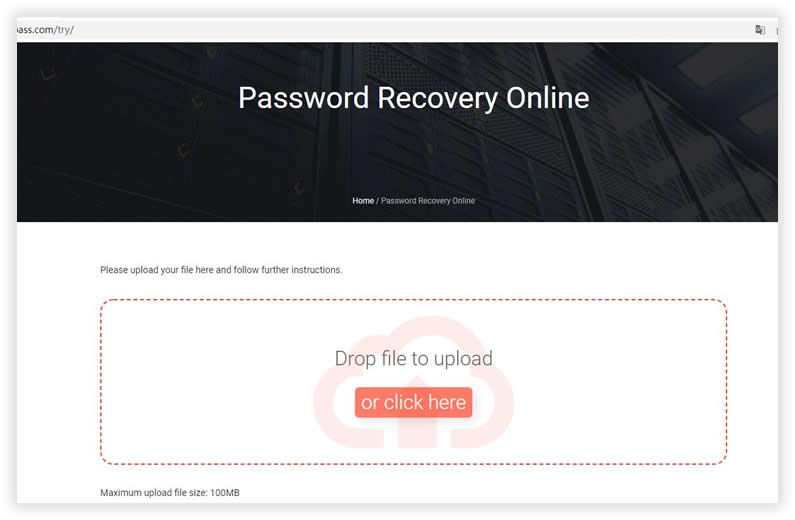
One of the biggest disadvantages of the online tool is that you need to upload the Excel file to the online platform. This method is not very recommended. This is because no one knows if your sensitive information will be compromised. But if you insist on using this type of website, I suggest you choose a professional one with high security.
Disadvantages of this method.
- Low success rate, less than 100%.
- File size limit, the total file size should not exceed 50MB.
- Slow recovery, you must have a stable and strong Internet connection, otherwise, the recovery process will be very slow or crash easily.
Unlock Password Protected Excel using Google Drive
If your Excel is simply set up with a password, that is, you can open and view the excel document, but you can not modify the contents of the editor. At this time, you can use Google Drive to unlock Excel permission password. This method does not require any third-party software to be installed. To avoid data loss, please create a backup of your Excel spreadsheet first, and then follow the steps below to unlock Excel online.
- In any browser, open Google Drive and sign in to your Gmail account. Then click on "New tab" and select "Google Sheets".
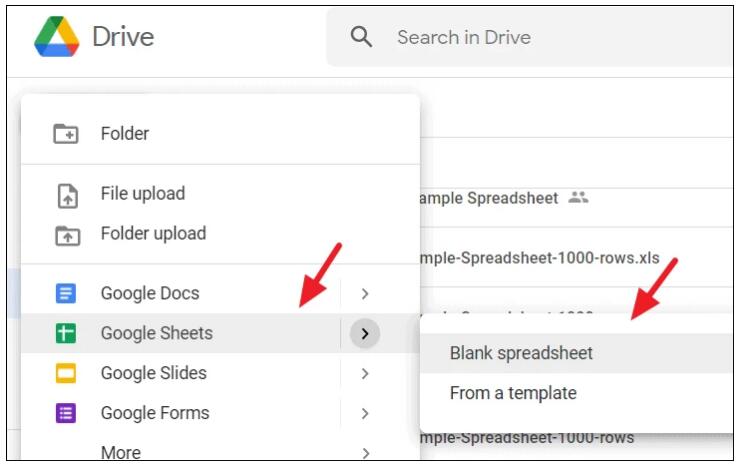
- In the top left corner of the screen, select "File" > "Import" selection.
- In the pop-up dialog box; select "Choose a file from your device" and upload the Excel worksheet you want to unlock the password.
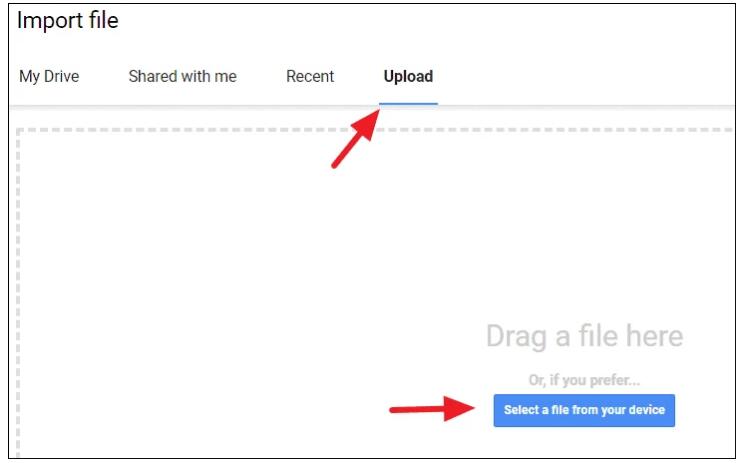
- After uploading your Excel file, select "Replace Spreadsheet" and click "Import Data". At this point, the original encrypted Excel worksheet will open in Google Sheets.
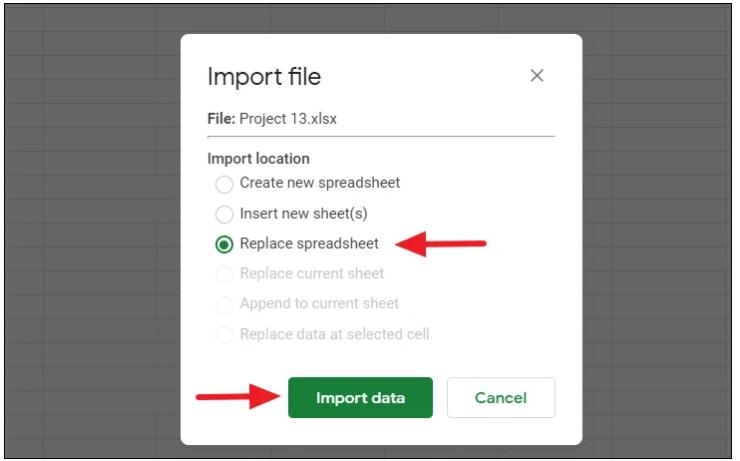
- Then, in the upper left corner, select "File" > "Download" and select "Microsoft Excel (XLSX)".
After opening this new file, you will see that your workbook/spreadsheet is no longer password protected, in fact the Excel protection was removed during the conversion process.
How Many Passwords can Excel Password Unlocker Guss in One Second?
If you don’t pay then you can’t crack it? That would be a big mistake. You know, on an average configuration of a computer, Excel password unlocking software can guess about 80,000 passwords in one second. Suppose for a 6-digit all-number password, how long would it take to unlock it? The answer is less than 20 seconds (Unlocking time varies depending on the environment).
My advice:
For the Excel document open and read-only password currently there is no good way to crack, you can only use violence to crack, is to specify a rule, and then try one by one. If you initially set the password is complex enough, then do not do indifferent struggle, it is recommended to give up early for the better. But if the document is very important, regardless of the cost to crack the password, you can try some websites with paid services or professional Excel cracking tools, I recommend iSeePassword Dr. Excel.
After testing many Excel password unlocker tools, I can safely say that Dr. Excel has the fastest cracking speed and the cleanest user interface of all these applications.
As for the recovery experience, Dr. Excel also does an excellent job in using various attack modes. The recovery was done for two different encryption types of Excel, via e.g. Excel Open Password and Excel Permissions Password. In my tests, it took Dr. Excel only 40 minutes to find the password I set with a 6-digit length combination of numbers and letters, which is quite a remarkable success rate and efficiency .
